Switchboard's On Demand feature allows for the creation and distribution of unique BlueJeans meeting links to one or more recipients via email and/or text. Meeting links will expire at the end of the next day.
On Demand meetings are not technically associated with any specific patient or encounter (billable/scheduled visit), and can be used for individual or group sessions for telehealth or clinician interactions. They are also good for non-billable, non-scheduled group sessions with multiple patients or providers.
Creating an On Demand meeting
1. Select "On demand" on the upper-right corner of Switchboard
2. Select "Create a video meeting"
- Meetings you've created with the On Demand feature will be listed below as expandable links.
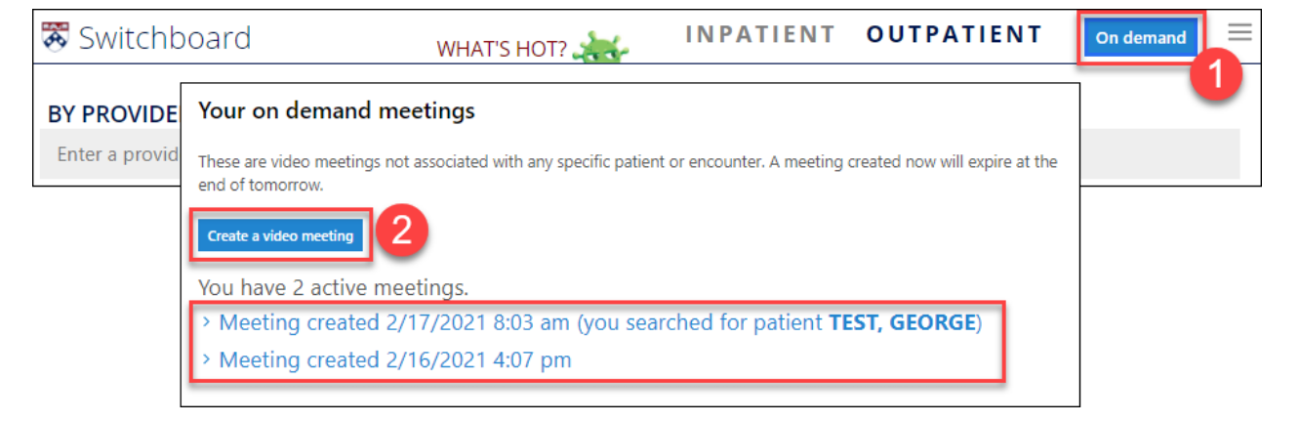
Sending the On Demand meeting link
There are two ways to enter contact information for the patient you'd like to send a link to: by MRN or manual entry.
MRN
Searching by MRN will automatically populate the email and mobile number from the patient’s PennChart record.
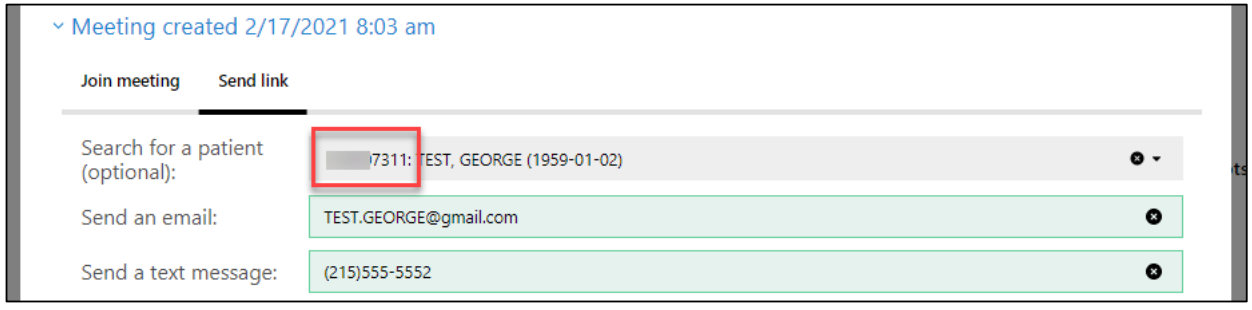
Manual entry
1. Manually enter the patient’s email and/or mobile phone number.
Note: Multiple emails and phone numbers, separated by commas, can be entered for multiple participants or group sessions.
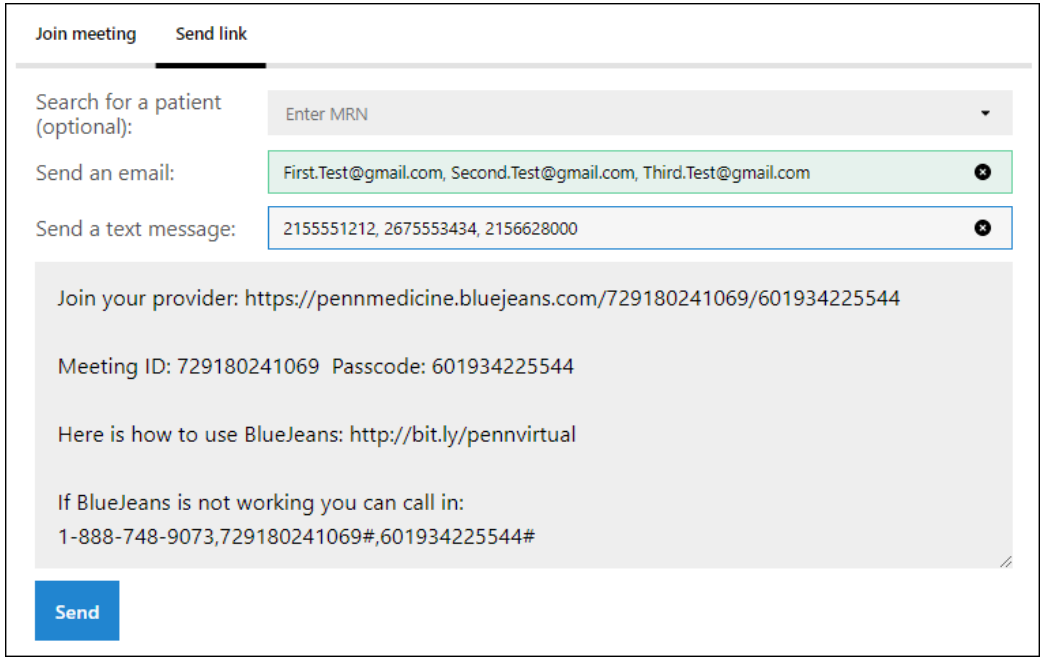
2. Verify or enter additional information.
3. Select Send.
Joining an On Demand meeting
Select the Join meeting tab, then the Join meeting button (or use your mobile device camera and hover over the QR code).
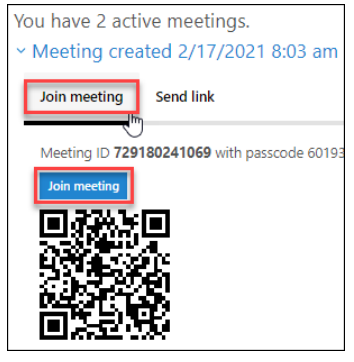
Joining the On Demand meeting you created from Switchboard will grant you moderator functions (Mute/Unmute All, Lock/Unlock room, Drop participant, etc.). Patients joining from the meeting link that was sent to their email/phone will join as participants.