Scheduling tips
Telehealth verbal consent workflow
For practice management: Scheduling a telehealth visit in PennChart
For providers: Provider quick appointment scheduling workflow
Telehealth visit types
- Most common:
- NPV MANAGEMENT DURING COVID-19 [3599]
- RPV MANAGEMENT DURING COVID-19 [3592]
- TELEHEALTH NON-BILLABLE [3621]
- TELEHEALTH GROUP SESSION [3654]
- TELEHEALTH GROUP NON-BILLABLE [3655]
- Additional specialty- or practice-specific Telehealth Visit Types are under development
After-hour or weekend appointments
- If front desk staff are available:
- Request that Front Desk staff schedule the requested appointment via InBasket message, call to front desk, or verbal request.
- If front desk staff are unavailable:
- Provider should schedule appointment via the “Provider Quick Appointment Scheduling Workflow” tipsheet linked above
- Providers who do not currently have this access to this should contact EnterpriseSchedgistrationSupport@uphs.upenn.edu to arrange training
Schedule visualization
Switchboard
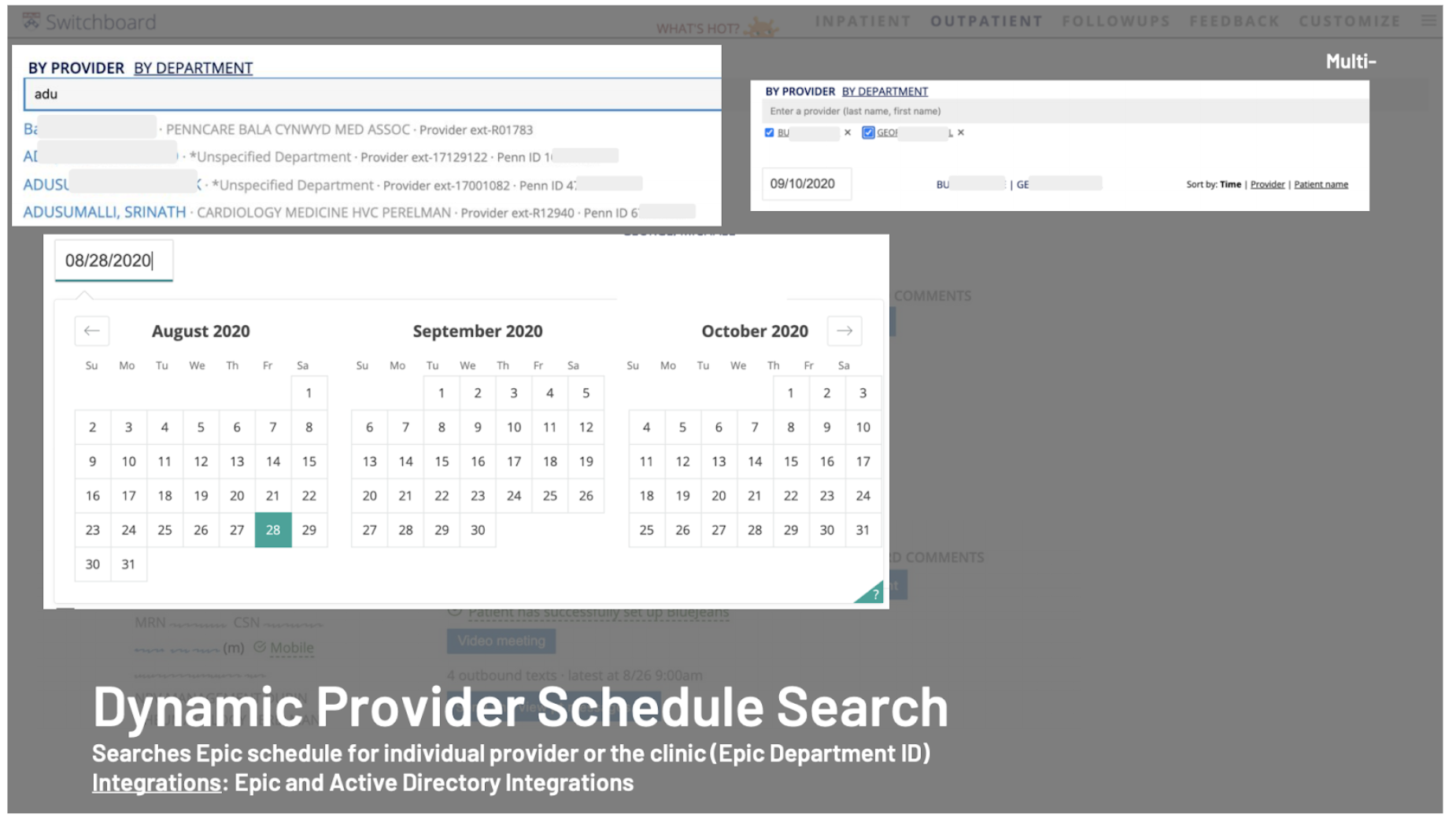
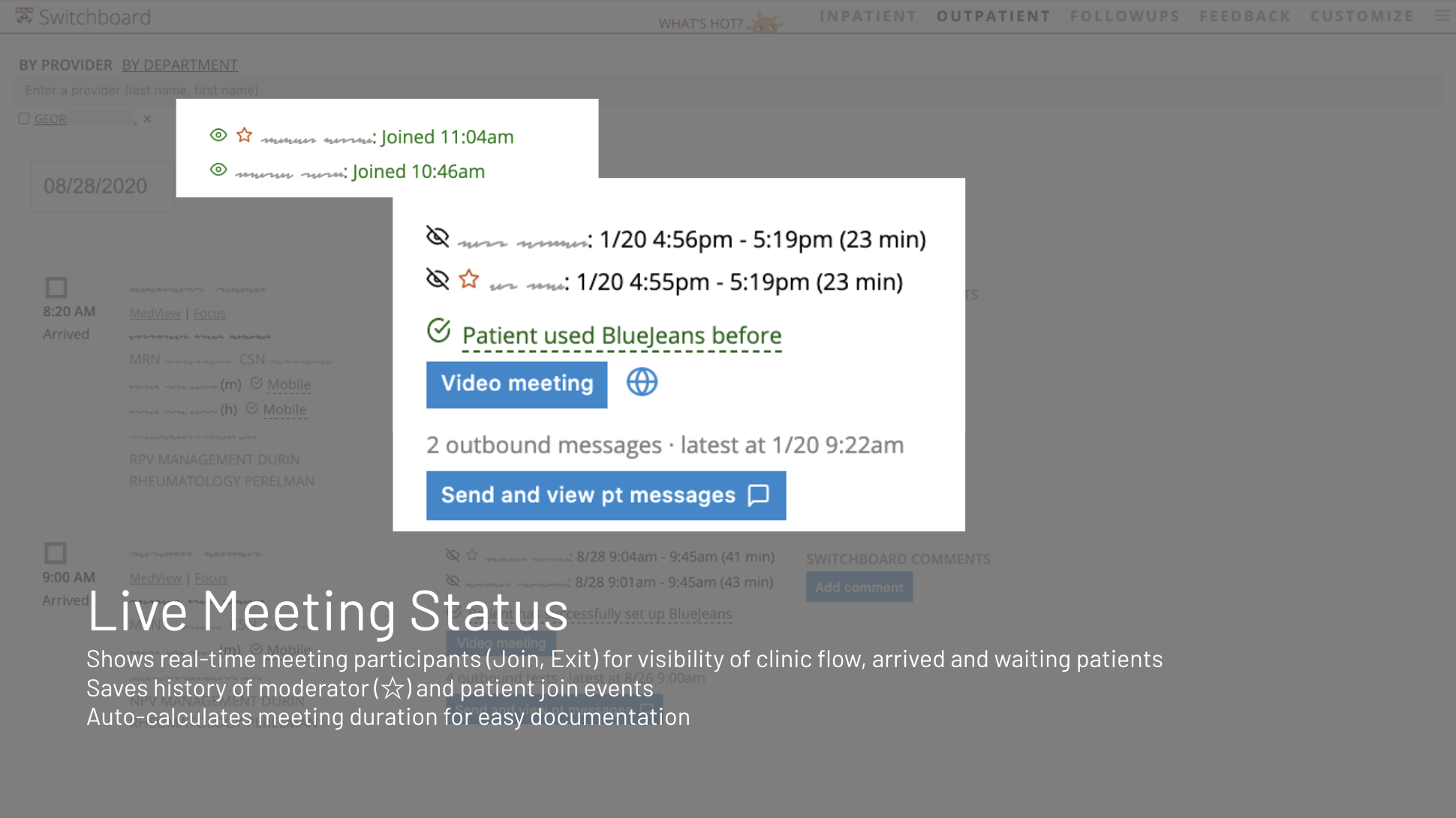
PennChart
PreCk update column
A PreCk column displays the status of the eCheck-In process. End users who have private DARS will need to manually add the column by completing these steps:
- From the Department Appointments Report: Check in DAR, select “settings”

- In the “Report Settings” window, select the “Display” tab to show “Available Columns”
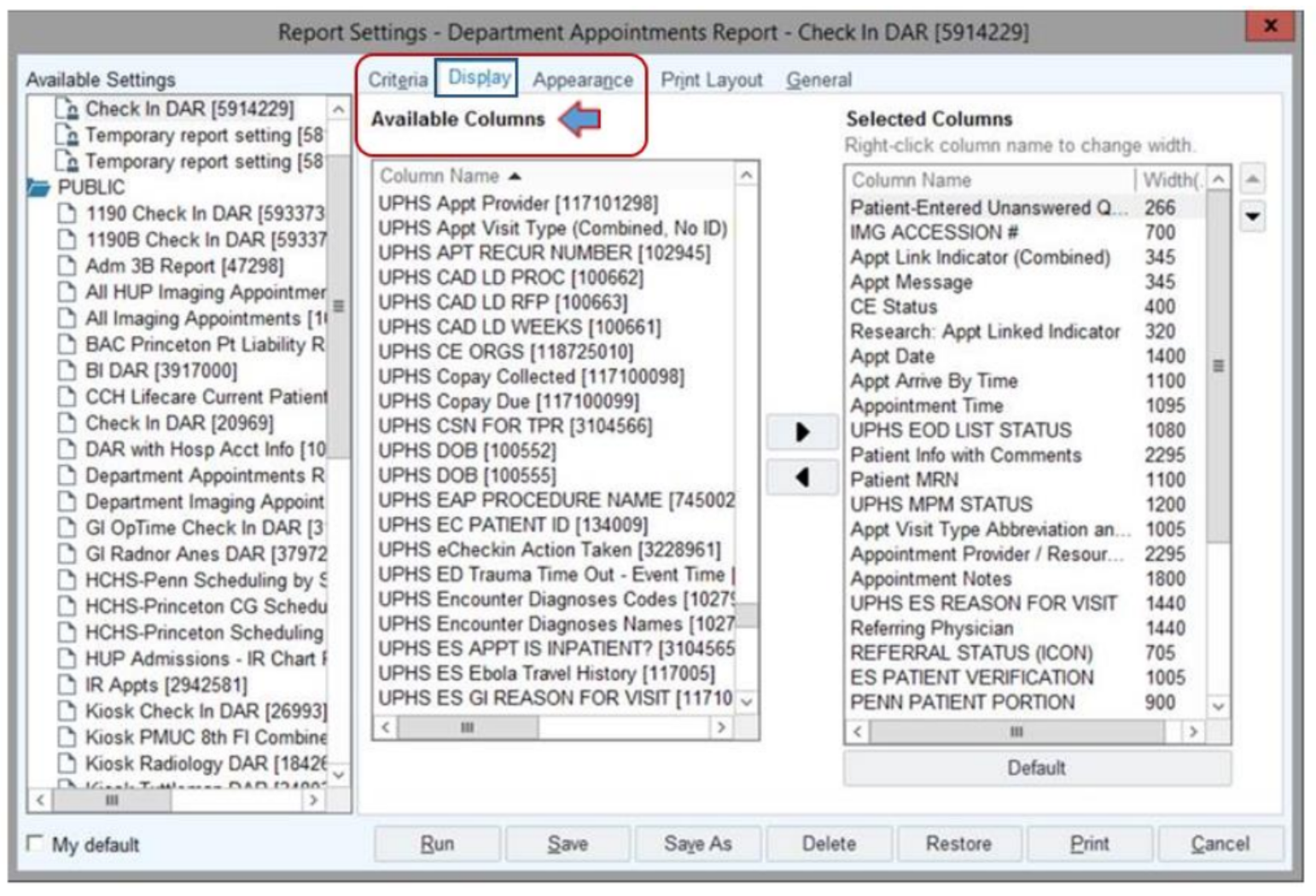
- Under “Available Columns”, select “UPHS eCheckin Action Taken”. Click the arrow to add to “Selected Columns”. Save your addition and select “Run”.
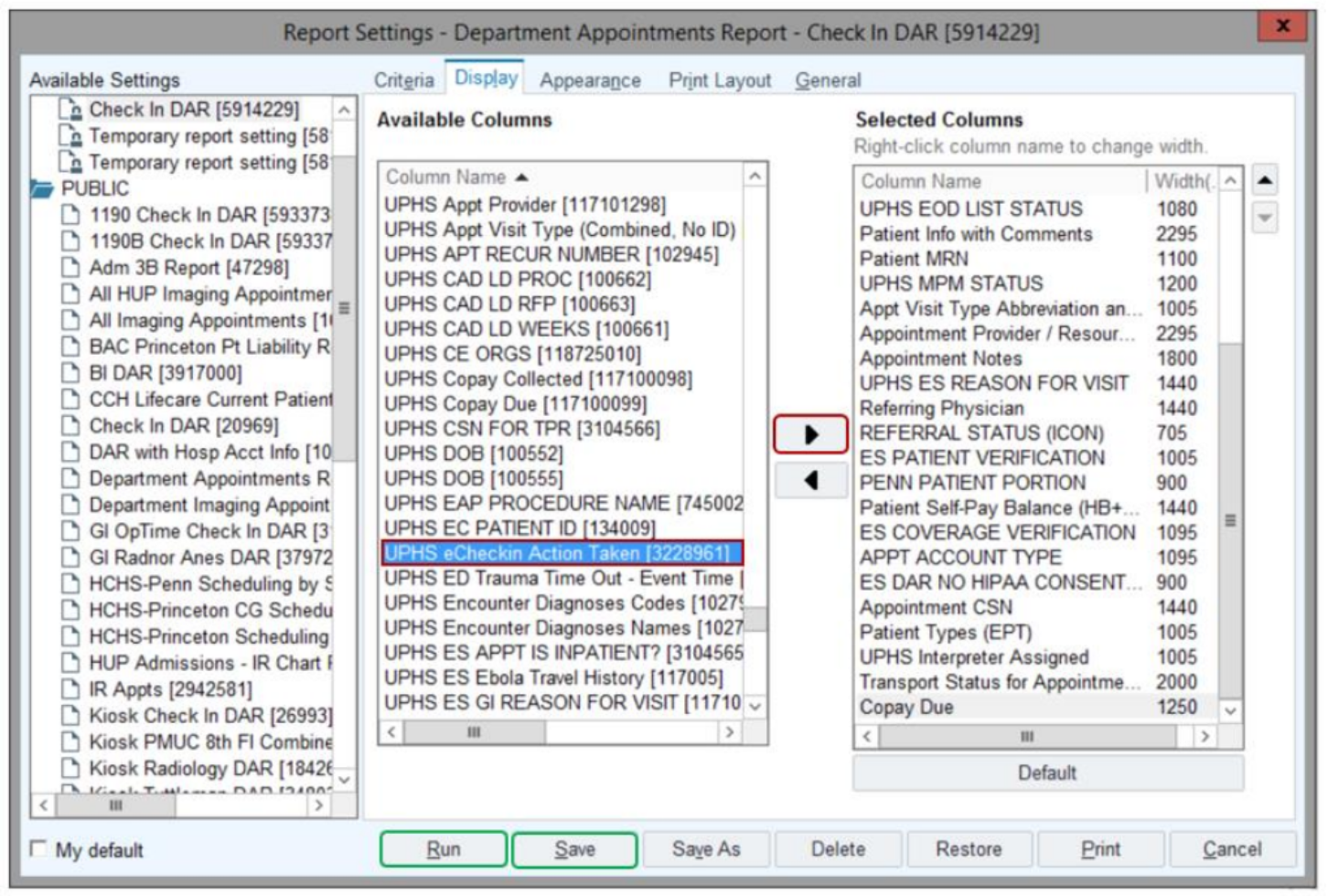
- The column will now display on the activity toolbar as “PreCk Update”.
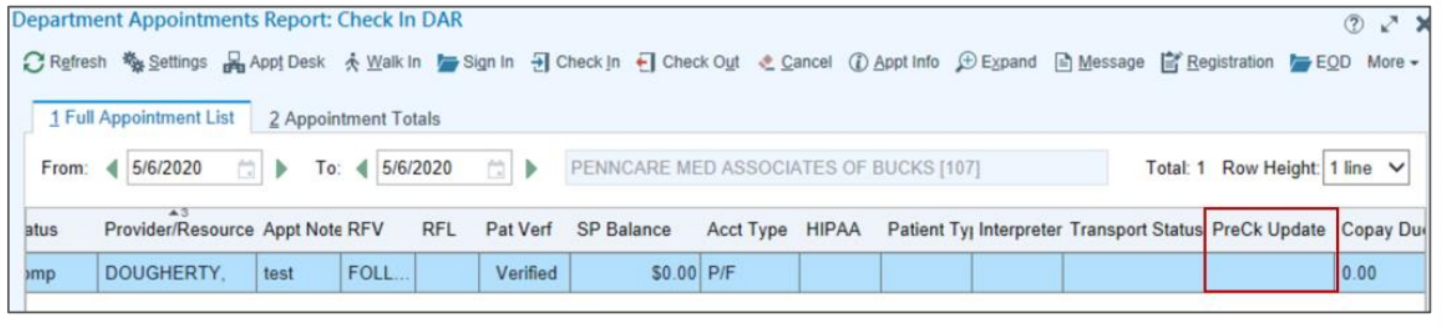
- If you hover over the response in the column, you will see 4-5 lines.
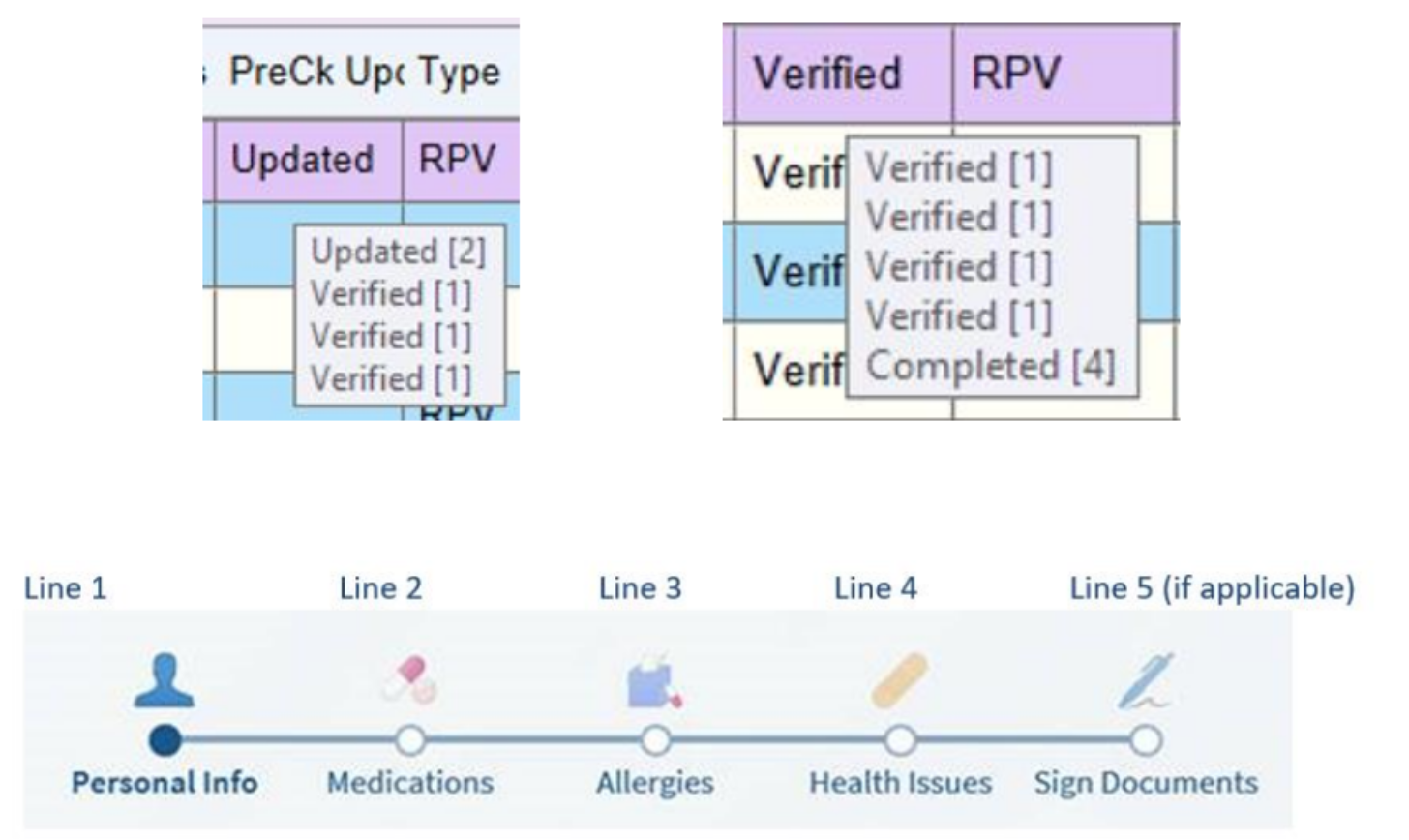
- The lines refer to actions in myPennMedicine. Each will say “Verified” or “Updated”. The numbers shown are the IDs of the response in the list. When you edit or mark an item as correct, the corresponding line will show as “Verified” or “Updated” in the column.
- If patients decide to finish later, then only the lines that are updated or completed will show up on the column. The column will show as “Verified” or “Updated” depending on what the response is in the first line.
Consolidated COVID-19 screening, testing, and infection status column
Effective 09/29/2020, a consolidated column (Covid Combined Column DAR [104800]) was added to all public DARs that displays COVID-19 screening, COVERS screening, testing, and infection statuses.
Staff may also choose to add this column to existing, personal DARs. Please contact your Practice Manager or department leadership should you have questions or concerns regarding protocol to address the various screening statuses that display in this new column.
Possible statuses that could be displayed here:
- Screening status: pulls from patient FYI added as a result of Cipher phone screening
- Cipher screening: pulls from patient’s Cipher screening responses
- Testing status: pulls from COVID test results if completed at Penn or if results were transcribed into patient’s chart
- Infection status: pulls from COVID infection status in patient’s chart
The color of the rows in the DAR will change based on patient’s screening status, but only if the “COVID Combined Column DAR” column is added. If you have a customized DAR, it’ll be easiest to “Save As” from a public DAR, then update that DAR with your departments and/or providers to ensure row colors change based on patient screening responses. Simply adding the column to a customized DAR will not cause the rows to change color based on patient responses.
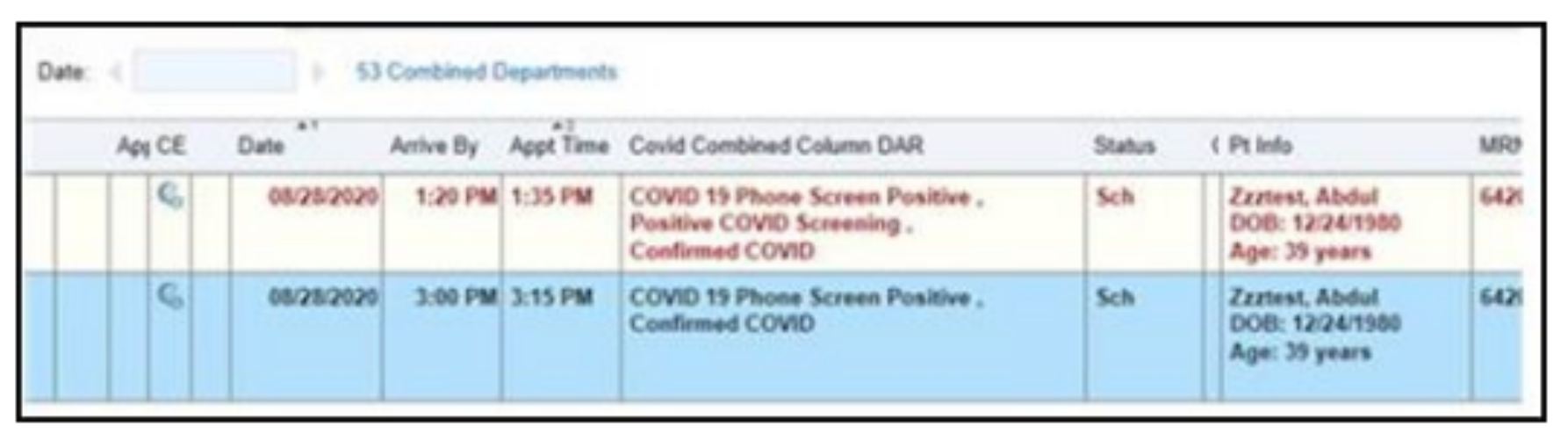
- Red: patient reported they were exposed to COVID-19 and/or has symptoms.
- Orange: no response recorded.
- Black: no exposure and/or symptoms.
Add this column to any customized DARs with the following steps:
- From the Department Appointments Report: Check in DAR, select “settings”

- In the “Report Settings” window, select the “Display” tab to show “Available Columns”
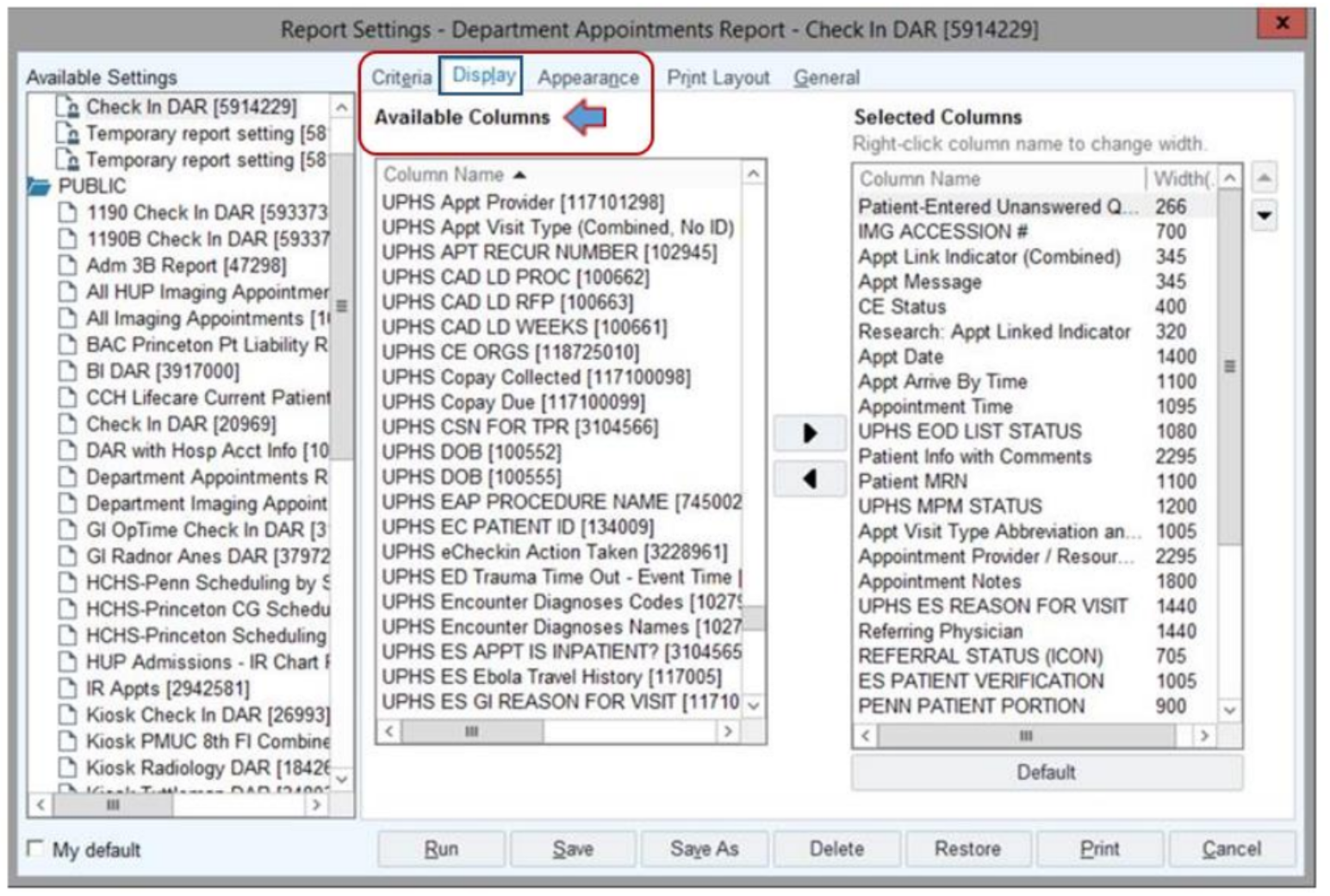
- Under “Available Columns”, select “Covid Combined Column DAR [104800]”. Click the arrow to add to “Selected Columns". Save your addition and select “Run”
- The column will now display on the activity toolbar as “Covid Combined Column DAR”
Next appointment column
Upon IS Self Service Portal ticket request, departments can add a column in PennChart schedules that shows a patient's next scheduled appointment within that department. This can assist with follow-up appointment scheduling.