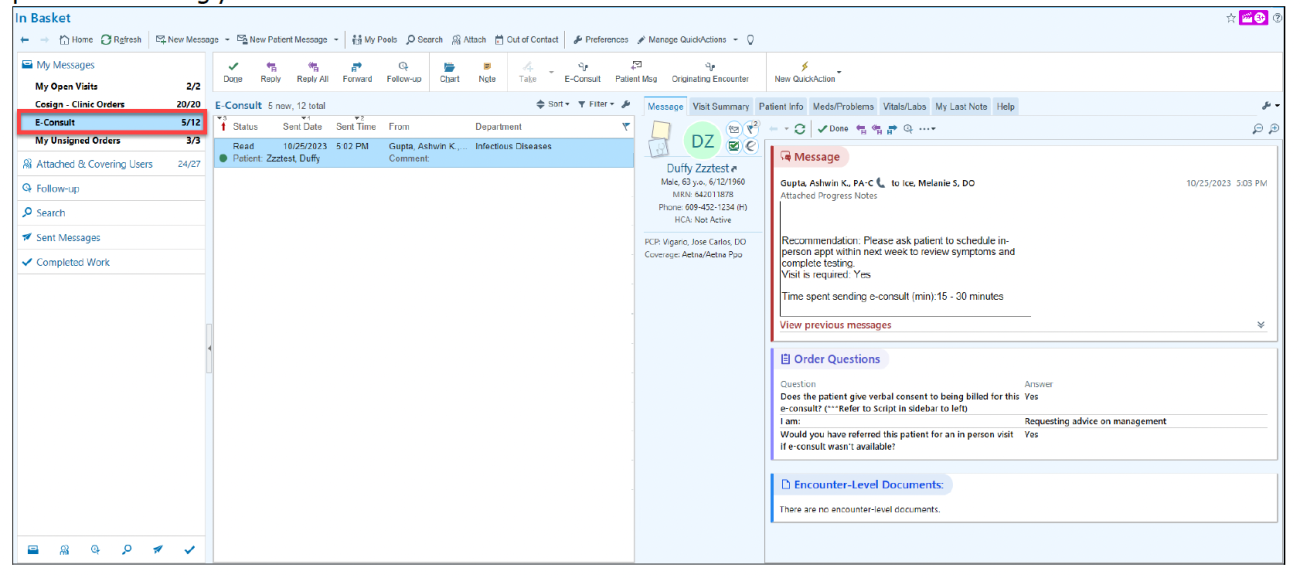***Launching 2/19/24 for Infectious Disease***
E-Consults Workflow: Initiating Provider
Impacted User: Ordering providers
The steps below will walk you through the clinical PennChart workflow for initiating an E-consult Infectious Disease order:
1. From any encounter for your patient, click "Add Order" (depicted below) and type consult infectious disease in the search bar.
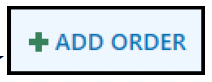
2. Click INFECTIOUS DISEASE CONSULT ORDERS to open the Order Panel.
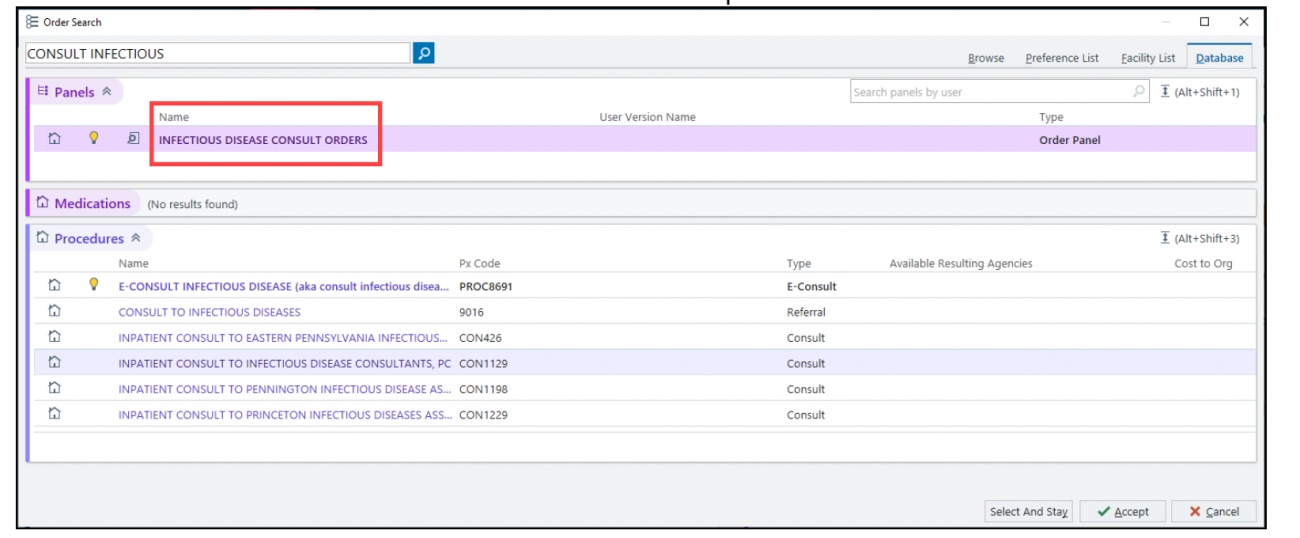
Note: you may need to click the Database tab to view available orders.
Important: Use the Order Panel, not the individual order listed in Procedures, to ensure you’re presented with important information related to consult orders.
3. Once the Order Panel opens:
- Review the statement.
- If you decide to proceed with an E-Consult, click the radio button next to E-Consult Infectious Disease.
- Click Accept.
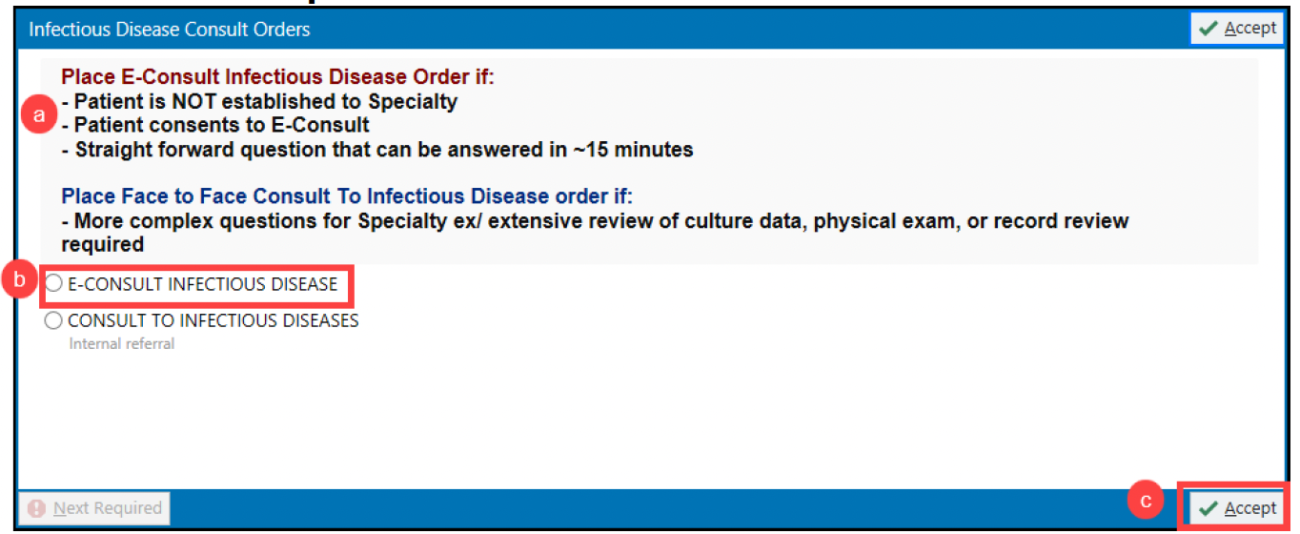
4. You will see the following Best Practice Advisory (BPA) if the patient already has established care in the Specialty. (i.e. completed appointments in the past 3 years or scheduled appointment in the next 90 days).
- Click Remove or Keep.
- If you clicked Keep, click on the appropriate Acknowledge Reason.
- Click Accept.
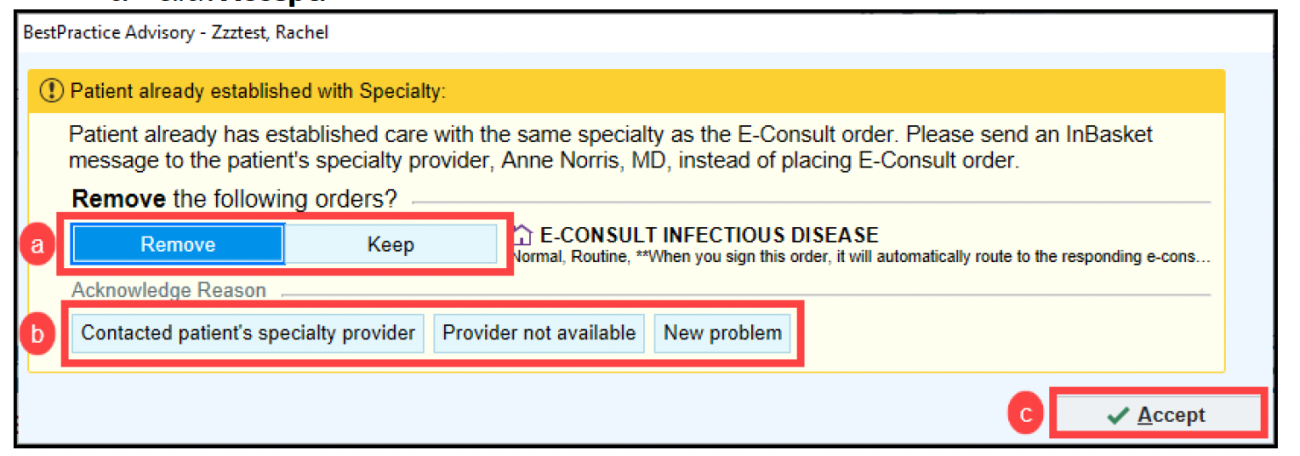
5. Your E-Consult Order will open. Notice the information displayed in the reports in the side bar on the left. Here you can view helpful information to complete your order, including: E-Consult Process Instructions
- Infectious Disease Appointments, if applicable
- E-Consult Verbal Consent Script
- Complete the items in the order itself on the right side.
- Use F2 to navigate through items in the Comments section.
- Click Accept and then sign the order.
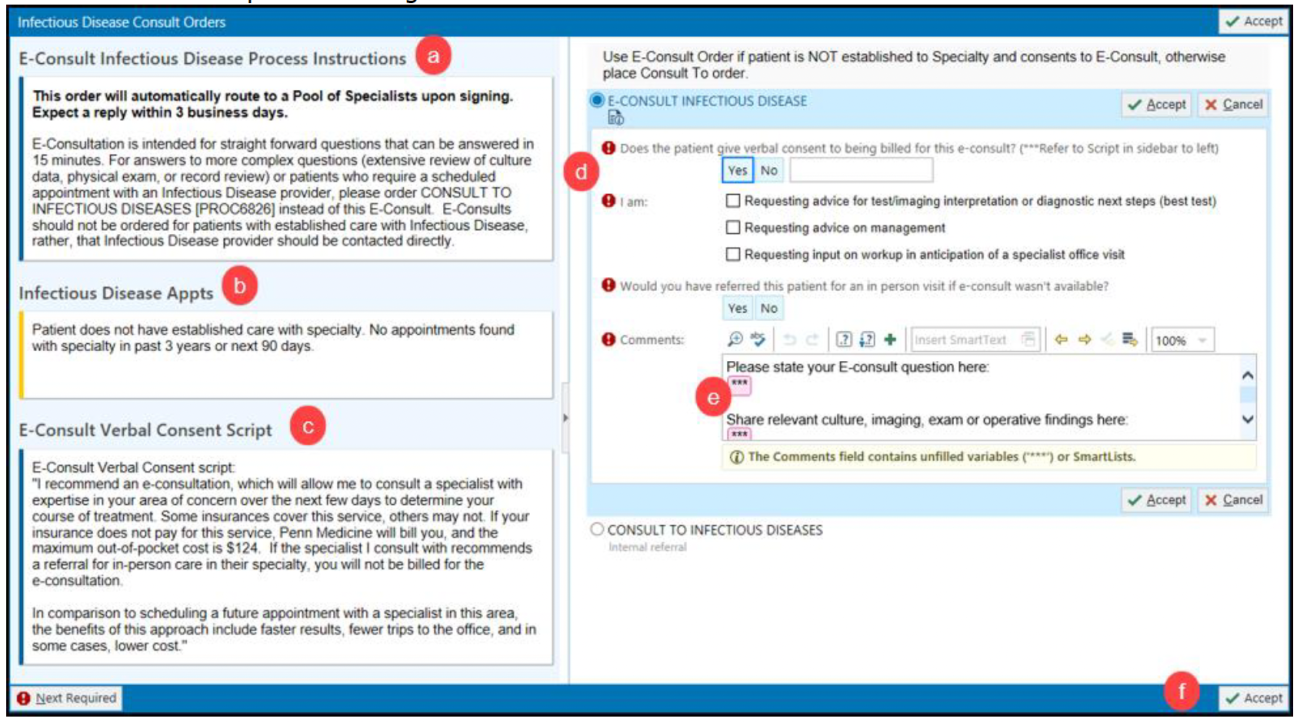
6. Click Sign Orders. The E-Consult order will automatically route to the appropriate E-Consult Pool for Specialist providers to review, and a Specialist will review and respond to your E-Consult order.
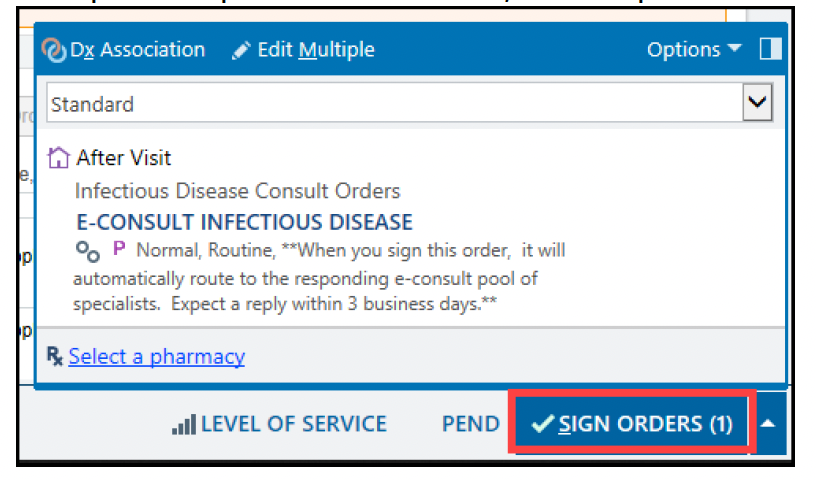
Reviewing Specialist’s Response to your E-Consult:
Initiating/Ordering Providers do not need to check into an E-Consult Pool to receive responses to E-Consults that they sent. Rather, E-Consult responses will automatically populate an E-Consult folder in the Initiating Provider’s In Basket when a Specialist responds:
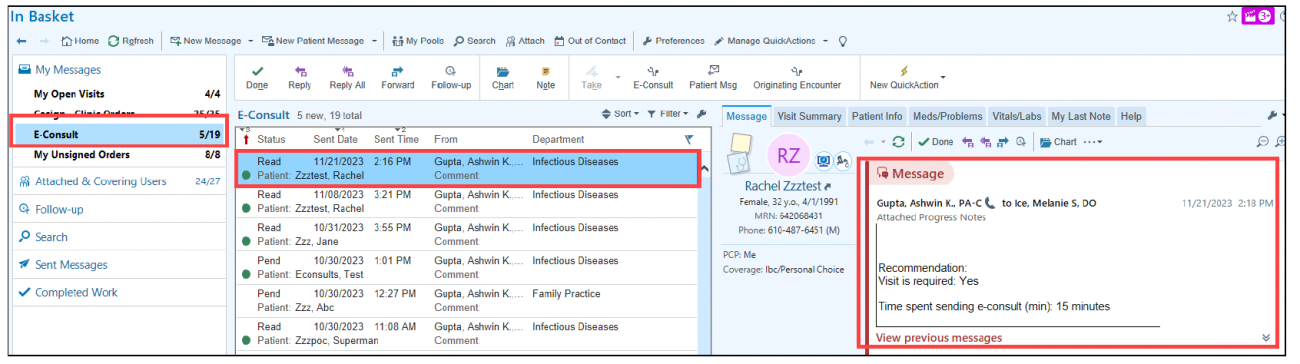
Specialist Provider responses also file in the patient’s chart as an E-Consult Encounter:
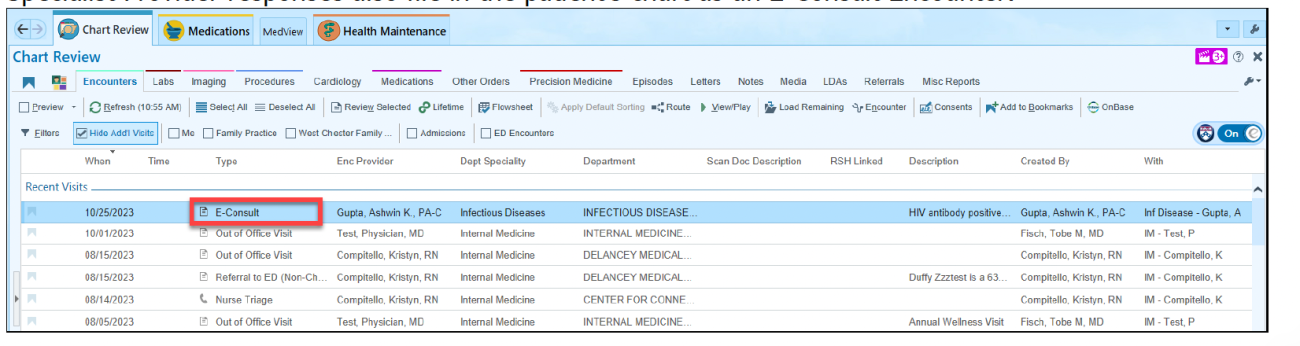
Review the Specialist’s response and follow up with your patient accordingly. If the Specialist recommends an in-person visit, place a CONSULT TO INFECTIOUS DISEASES [9016] order that’s routed to an Appointment Request Workqueue for staff to contact your patient to schedule an appointment.
Click Done when you’re finished following up on your E-Consult within the In Basket.
E-Consults Workflow: Consulting Provider
Impacted User: Consulting Providers
The steps below will walk you through the clinical PennChart workflow for receiving and reviewing an E-consult Infectious Disease order. You will be able to bill for your services and time in preparing and answering the E-consult received from the patient’s ordering provider.
1. Ensure you are checked into the E-Consult Infectious Disease Pool (E-Consult Infectious Disease Pool [3001044]) in order to receive new E-Consults.
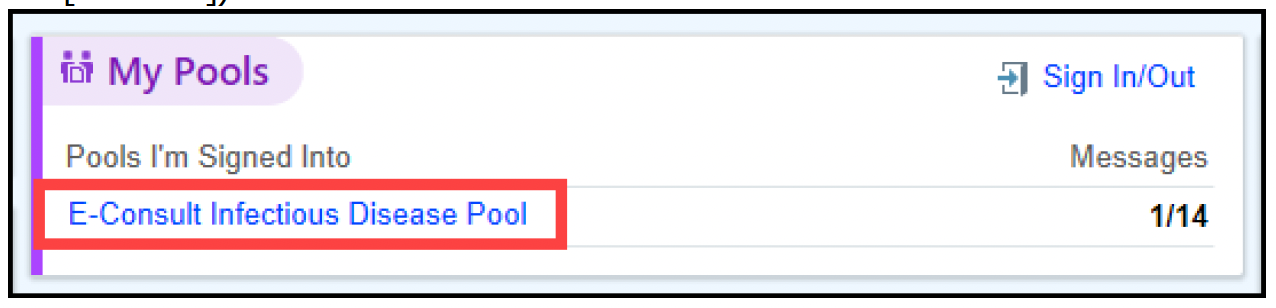
Note: click here for a tip sheet with more information regarding pool management.
2. E-Consult messages will appear in an In Basket folder:
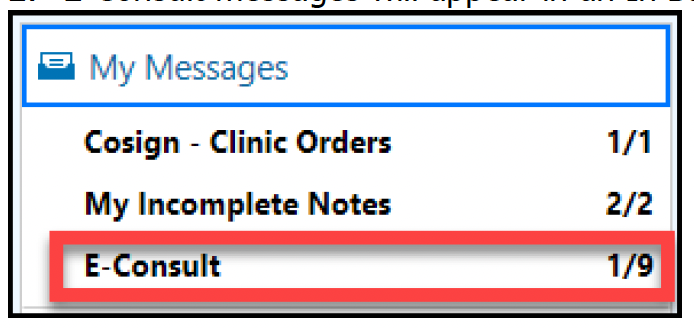
3. From the message, you can read the details that the ordering provider included in asking their question/signing the E-consult Infectious Disease order:
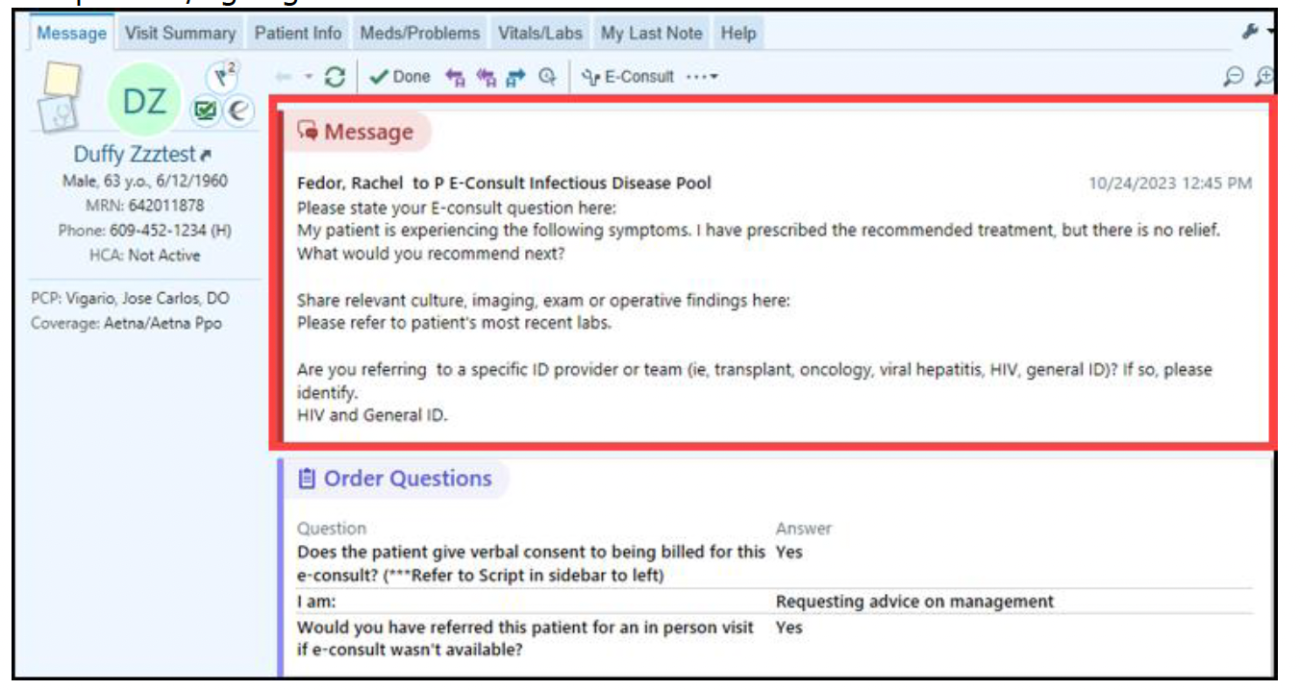
4. To review the patient’s chart before answering the E-Consult, click the Chart button. To proceed with opening an E-consult Encounter/answer the E-Consult question, click the E-Consult command button from the message toolbar:

NOTE: After reviewing the patient’s chart, if you feel that an in-person visit would be more appropriate than an E-Consult, click the E-Consult button and respond accordingly via the E-Consult Encounter. This will ensure the related exchange is saved to the E-consult Encounter in the patient’s chart.
5. The E-Consult Infectious Disease Express Lane section will open automatically for you. The Express Lane is a SmartSet that will allow you to quickly complete the ordering and E-consult resolution process. The E-consult Specialist note will be preselected.
- Select the appropriate Level of Service (most of the time, this will be 99451).
- Click the radio button to select diagnosis from the list.
- Note: if the diagnosis you need is not included in the SmartSet, you can search for it.
- You can also place any ad-hoc orders from the Express Lane.
- Once all selections have been made, click Sign the Express Lane.
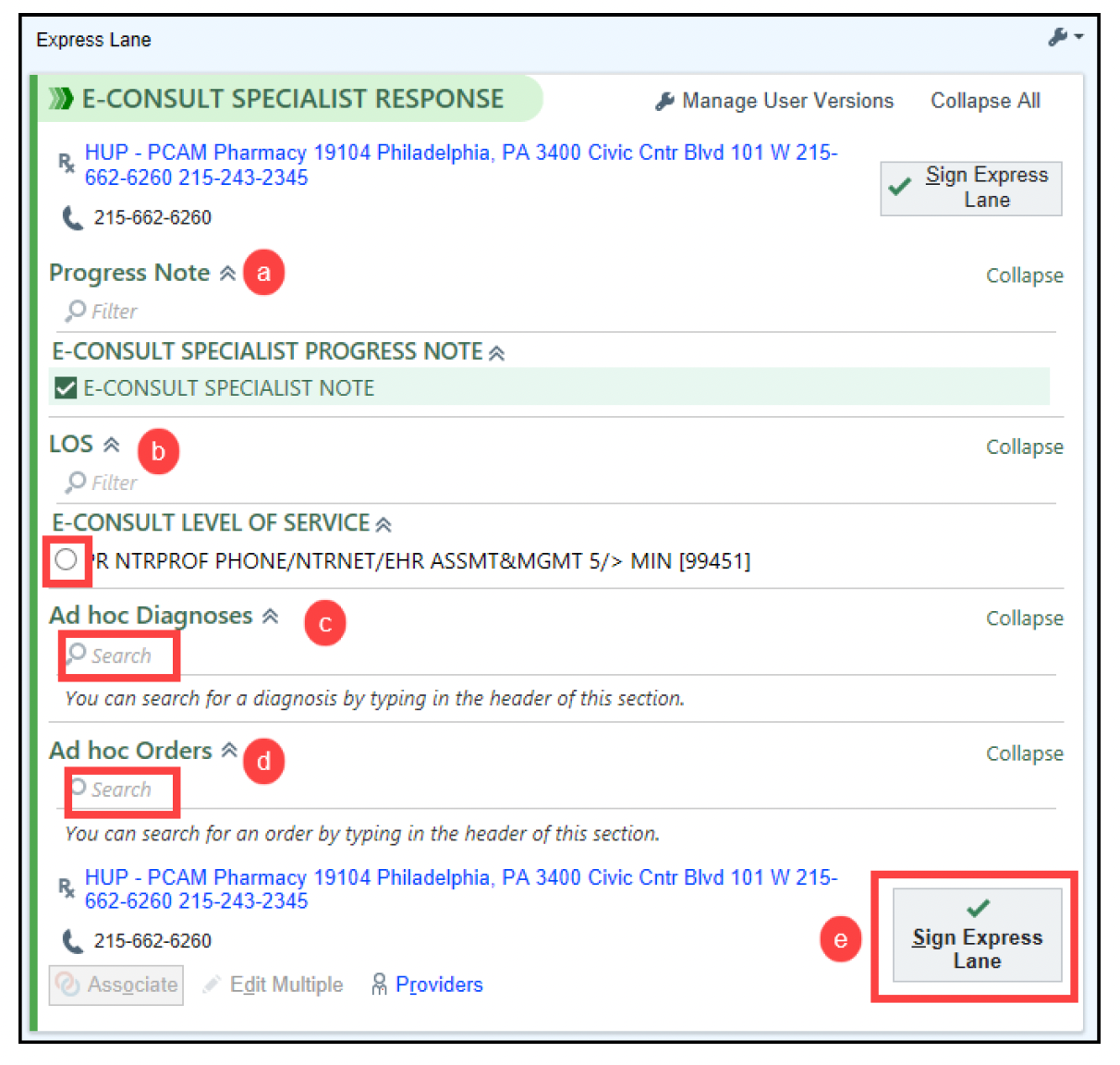
6. Next, complete the E-Consult Progress Note that was pre-loaded from the Express Lane.
Note: The wildcard (***) and SmartLists must be addressed before signing the encounter. Use F2 to navigate the wildcard and SmartList selections. Please note the disappearing SmartText highlighted in light blue will remind that E-Consults over 5 minutes in length are billable.
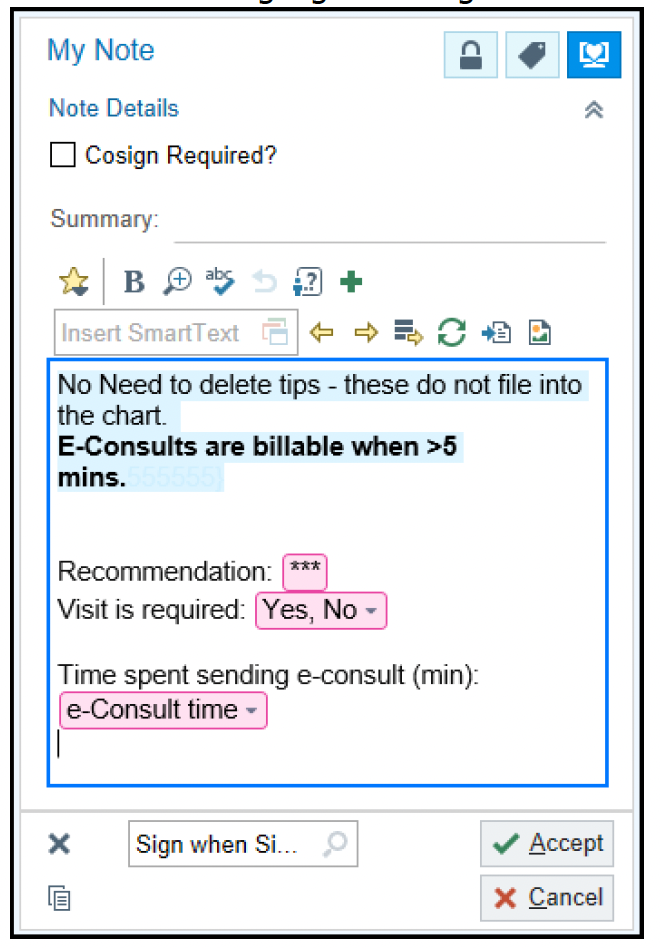
7. Once complete, click Sign Encounter.
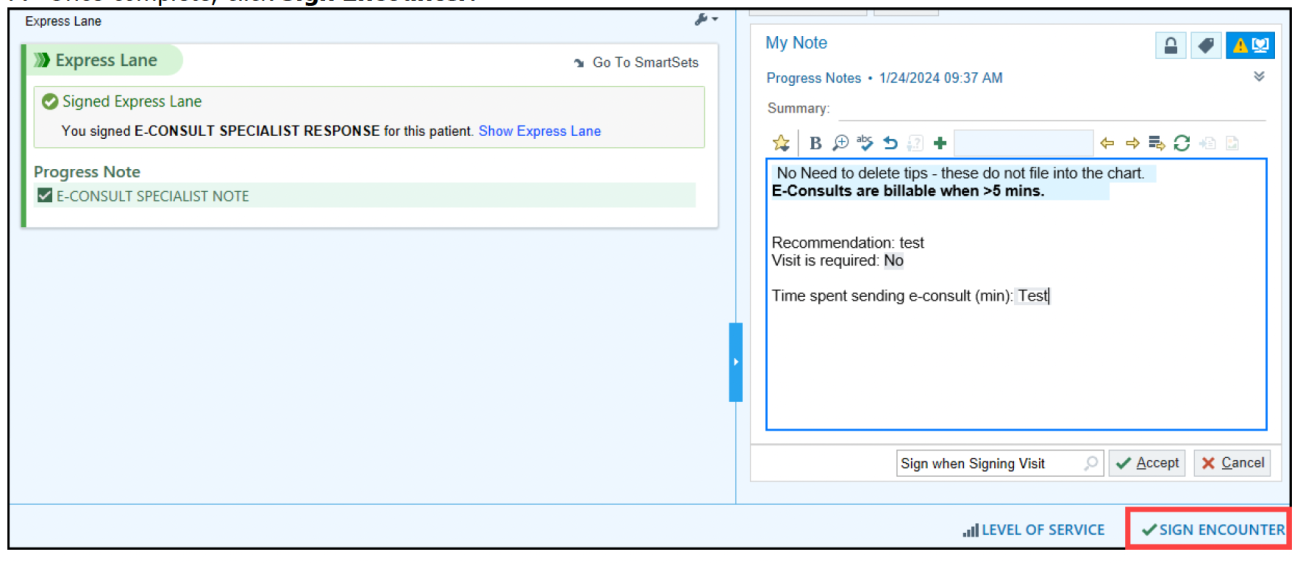
The E-consult is now resolved and the E-consult In Basket message will be automatically marked as done.
8. Initiating provider will receive your response in their E-Consult InBasket folder and should follow up with their patient accordingly: