Switchboard
1. How do I get access to Switchboard? What if I can't access Switchboard?
You may already have access to Switchboard. To check, try one of the following options:
- If you are on the UPHS network: at https://switchboard.uphs.upenn.edu/
- If you are not on the UPHS network:
- Select the "Switchboard" icon on the Penn Medicine Remote Access Portal at https://pennmedaccess.uphs.upenn.edu/
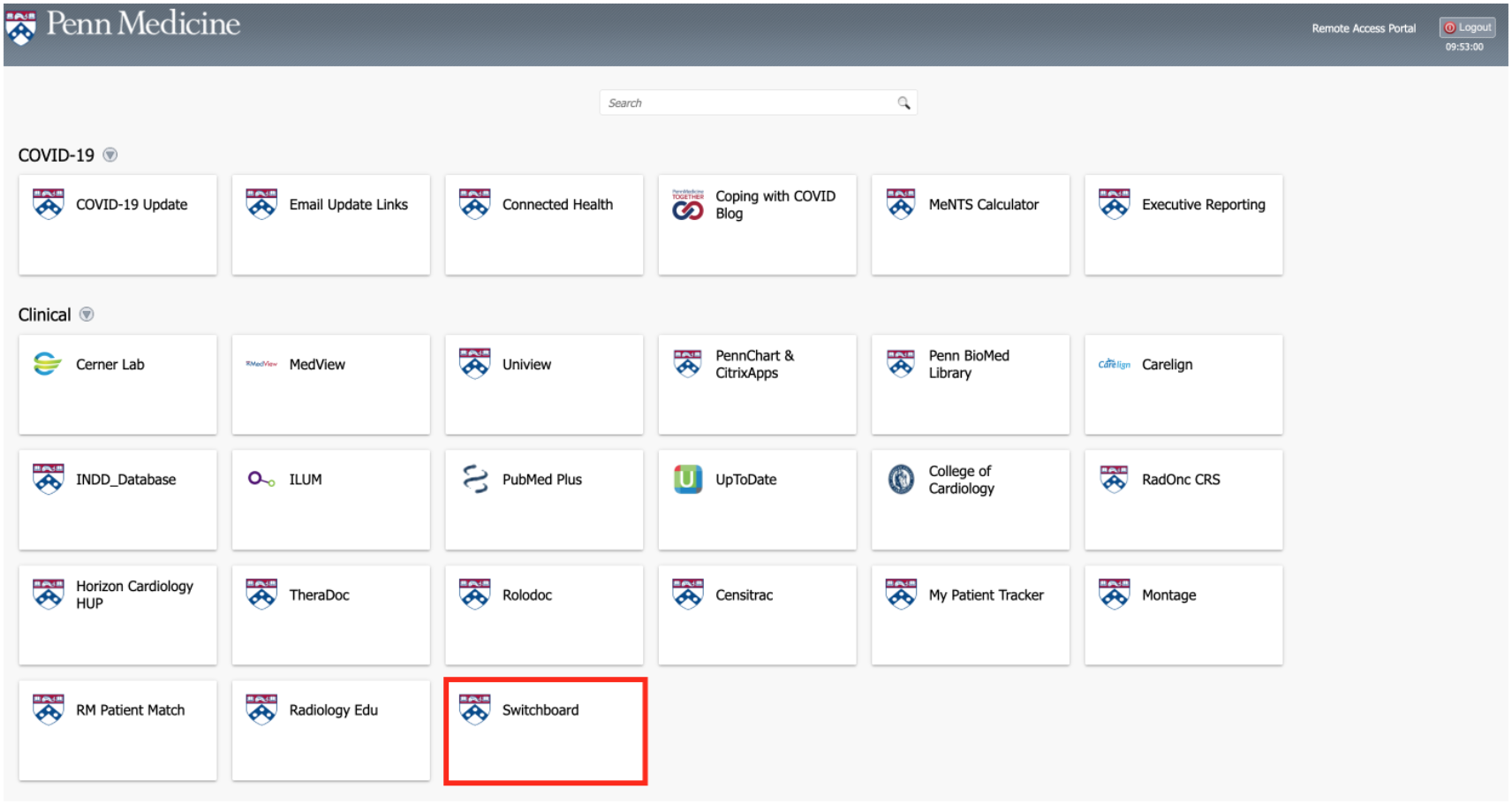
If you are prompted with a warning or “access denied” message, please submit an IS ticket to request Medview Clinical access for Switchboard using one of the following options:
- If you are on the UPHS network: at https://uphsnet.uphs.upenn.edu/athenaselfservice/
- If you are not on the UPHS network:
- Select the "UPHS Intranet Page" icon on the Penn Medicine Remote Access Portal at https://pennmedaccess.uphs.upenn.edu/, then select "IS Self Service"
- Call 215-662-7474
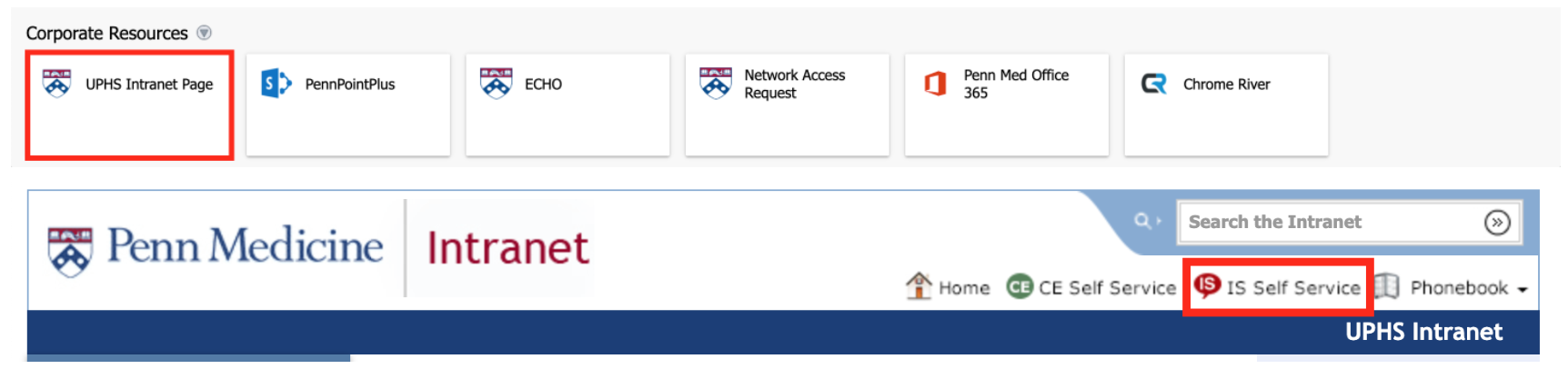
2. Can I use Switchboard for group visits?
Some departments use telehealth group visit types, TELEHEALTH GROUP SESSIONS (3654) and TELEHEALTH GROUP NON-BILLABLE (3655). See our resources on Switchboard support for group visits.
Other departments conduct group visits by using Switchboard On Demand.
3. Can I access Switchboard on a mobile device?
Yes. Switchboard can be accessed on a computer or mobile device using an internet browser like Microsoft Edge, Google Chrome, or Safari. Internet Explorer is not recommended.
4. Do I need an app to access Switchboard?
No app needed; only a web browser on your computer or mobile device.
5. Can I create custom message templates in Switchboard?
Custom templates can be requested through your department’s EHR governance representative or by submitting a request through an IS Telemedicine Support form. We will connect you to the appropriate governance representative.
6. Can I create a custom message that can be sent automatically to patients?
Yes, these are called campaign messages. Please vet your request with your department’s EHR governance representative before submitting. Requests will be reviewed with consideration of existing patient communications and technical requirements to create the campaign. To request a campaign message, use this form.
7. What if I can't find my schedule or my department’s schedule in Switchboard?
Ensure you have specified the search "BY PROVIDER" or "BY DEPARTMENT".
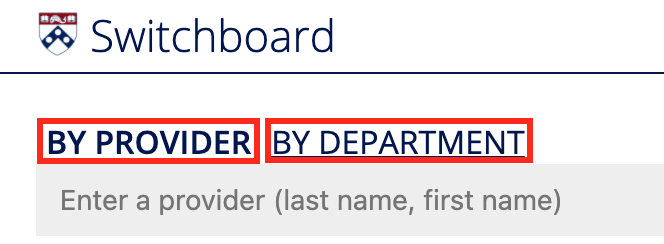
Check spelling and spacing or department number.
8. How long does it take for a patient scheduled in PennChart to appear in Switchboard?
1-2 minutes.
9. If a patient's appointment is cancelled in PennChart, will that reflect in Switchboard?
Yes. The appointment will be cancelled in Switchboard as well. To view cancelled appointments, use the toggle button (upper-right corner) on Switchboard to “Show cancelled appointments”
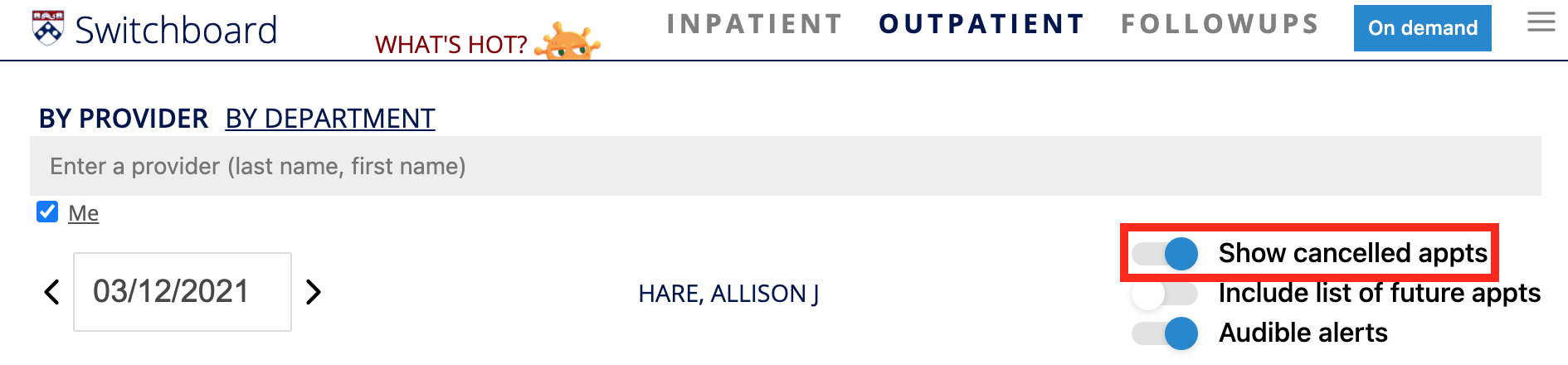
10. Does Switchboard information flow back to PennChart?
No. The information flows only one-way – from PennChart to Switchboard.
11. Why aren't my patients receiving the messages I send them via Switchboard?
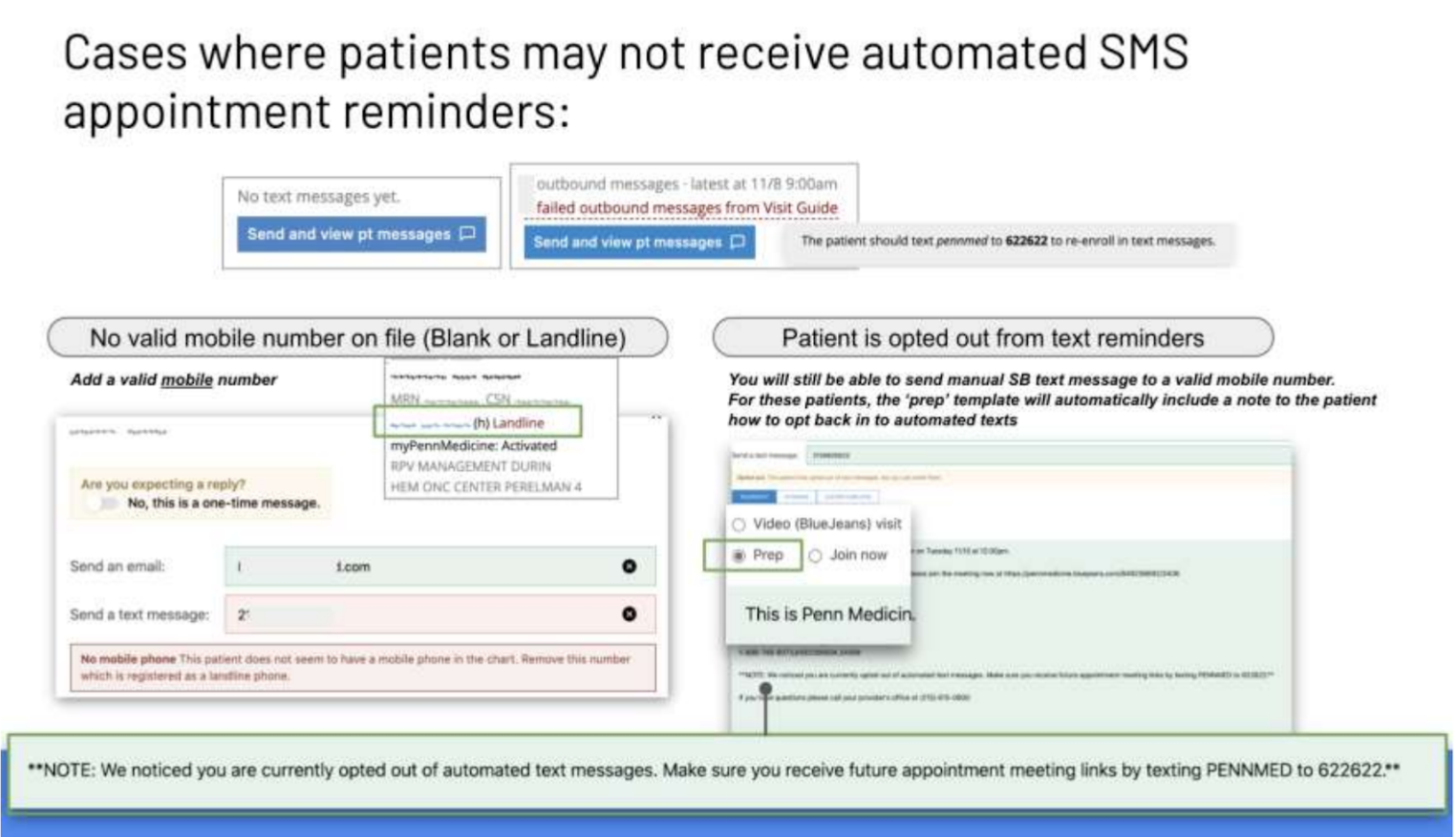
As of March 2021, error messages from Twilio, our texting platform, will now appear in Switchboard when texts were undeliverable to patients. See here for guidance on what these error messages may mean.
12. What patient resources are available for telemedicine?
Refer patients to the Telemedicine Instructions for Patients website.
13. What do I do if I recently switched roles and can no longer see visits in Switchboard?
If you recently switched job titles at Penn Medicine and see this error message:

...you need to request clinical access to MedView. You can do this by placing an IS ticket here.
BlueJeans
1. Do I need the BlueJeans app to join meetings?
No. You can enter a BlueJeans meeting through an internet browser such as Microsoft Edge, Google Chrome, or Safari. Internet Explorer is not recommended.
2. Do I need a BlueJeans account to access BlueJeans meetings in Switchboard?
No account needed. You can join BlueJeans meetings as a guest.
Per Penn privacy compliance and IS security, we are no longer authorizing BlueJeans standalone accounts due to lack of automation on required security features. Switchboard On Demand allows users to create unique BlueJeans meeting links that can be sent to patients.
3. Can I use BlueJeans for administrative meetings?
BlueJeans should be used only for telemedicine patient interactions. Microsoft Teams is the recommended platform for administrative meetings. Please refer to the Penn Medicine IS Teams site.
4. Can I record a BlueJeans meeting?
Recording functionality in BlueJeans has been turned off to protect patient privacy. If you have a need for recording, please reach out to pennconnectedhealth@pennmedicine.upenn.edu to discuss.
5. Why did my patient join a different BlueJeans meeting or receive the incorrect meeting link?
There could be a number of reasons for this. The patient may have multiple telemedicine appointments and may have joined a different telemedicine appointment. If the appointment has been rescheduled, each meeting will have a different meeting link. You can send a manual Switchboard message with the meeting link for the appointment through the "Join Now" messaging feature.
6. Who do I contact if my camera doesn't work for BlueJeans? If my connection drops?
We recommended doing a test patient locally with your practice to rule out patient error as a first root cause.
Any hardware-related issue (microphone, speaker, or camera) should go to the service desk via 215-662-7474 for End User Support troubleshooting.
7. How do I lock the BlueJeans meeting?
You can lock the BlueJeans meeting once in the meeting by using the lock icon in the upper left-hand corner of the desktop/browser application or under the "..." icon in the mobile app.
8. What do I do if I see a "contact your administrator" error?
Users will receive a “Contact your administrator” popup when their BlueJeans version is out-of-date. The application must be uninstalled and then reinstalled by local end user support. Please call 215-662-7474 to facilitate this.
Other telemedicine tools
1. How do I use Doximity Dialer?
See the Doximity Dialer Support site for more information. Otherwise, you can email dialervip@doximity.com or call 650-870-2727 with your question. Phone support is available Monday through Friday, 9 am - 8 pm ET.
Technical specifications
1. What are some technical requirements for telemedicine?
- Device less than 5 years old
- Functioning speakers/headset, microphone and camera
- Strong internet signal: hardwired, WiFi, or cellular data
- Battery is charged
- Updated operating system
Inpatient iPad management
1. Who do I contact about broken or disconnected iPads? Broken or missing stands, cords, or other iPad accessories?
Contact the IS Service Desk at 215-662-7474 to submit a service desk ticket.
2. The iPad disconnects from WiFi, what should I do?
'Forget' the network and then turn it back on. Under Settings, select WiFi, then the specific network (should be Guest), then select 'forget this network' and try again.
Still unsure?
1. Place a "Telemedicine Support Form" ticket in the IS Self Service Portal.
If you would like to talk to our team about your issue directly, please request office hour support in the free text section. The telehealth support team currently has virtual office hours at 8 am on Fridays but can usually accommodate other times if needed.
2. Escalate your issue by emailing the Switchboard team at switchboard@pennmedicine.upenn.edu.
- Include the ticket number in the subject line; sometimes we get the same issue from multiple sources
- Be sure to "cc" the requestor so the Switchboard team can group reply with questions
- Indicate the role of the requestor (e.g. "MD in Rheum" or "Fellow in Cardiology")
- Screenshot from the requestor of the error or incorrect info. For anything related to an appointment, include specific provider, date, and patient, preferably by just screenshotting that part of Switchboard (we don't have a way to search Switchboard by MRN, for example)