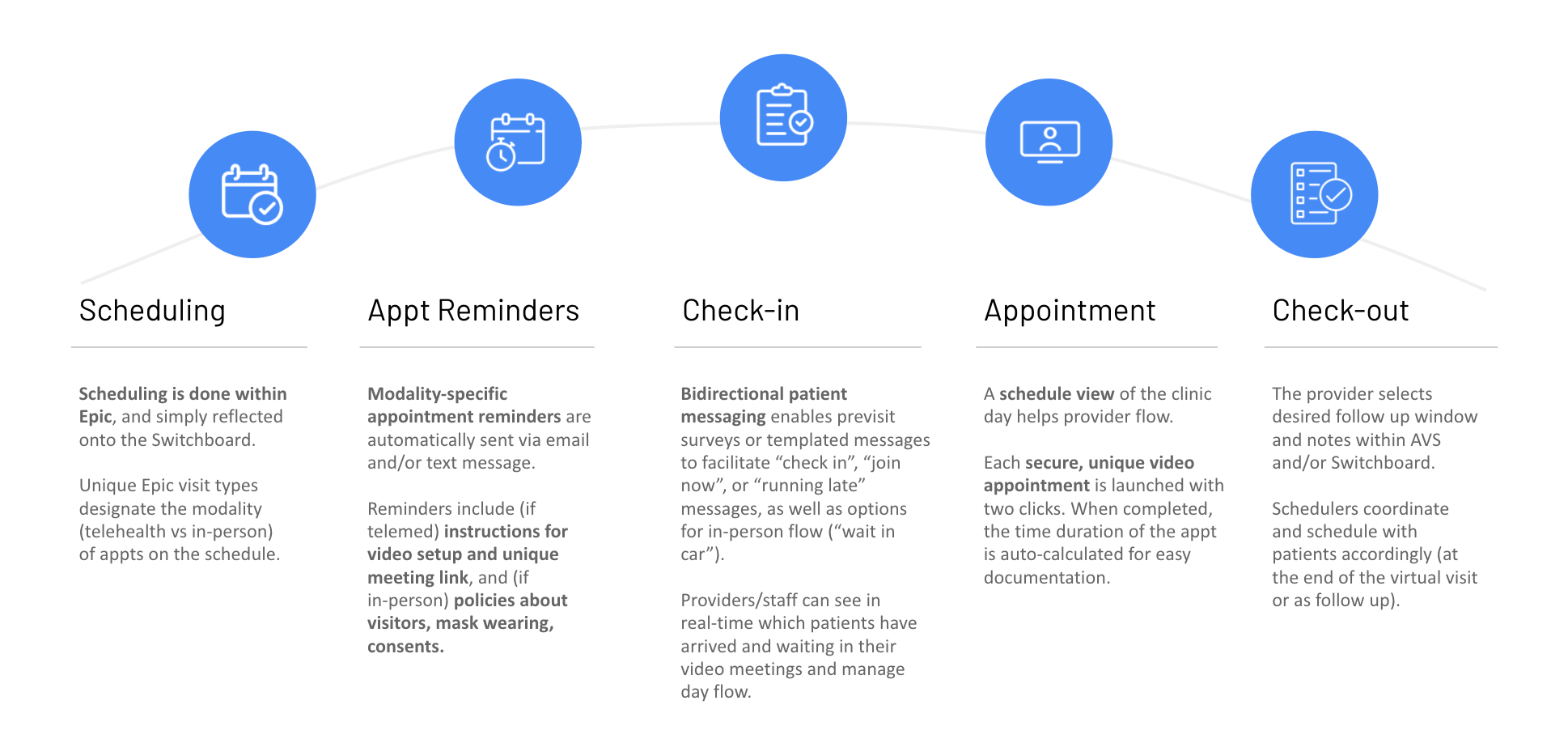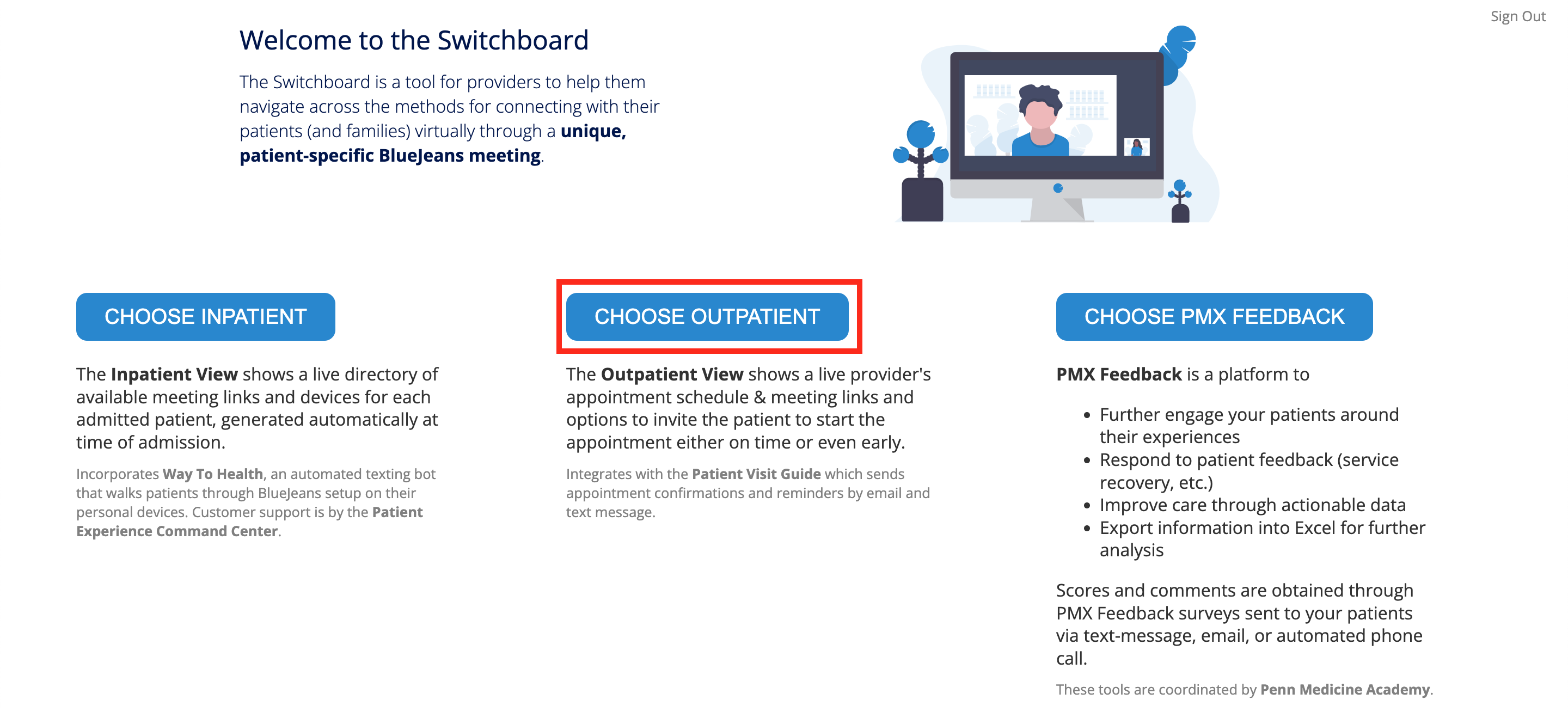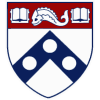Switchboard is a platform for care teams to engage with patients before, during, and after visits or admissions.
Through Switchboard, care teams can view patient information, directly email or text patients, virtually connect with patients through secure, patient-specific BlueJeans meetings, and more.
Benefits of Switchboard
- Appointments are created in PennChart and reflected in Switchboard so that PennChart remains as the source of truth and appointment creation workflow is not disrupted
- Prevents multiple patients from joining the same virtual exam room through patient-specific, secure, and automatically created visit links
- Decreases practice administrative burden of outreach to patients with automated visit messaging
- Enables ability to communicate directly with patients by text or email
- Desktop and mobile-friendly with no need to download an app or sign into a video vendor – links automatically launch meeting rooms
Accessing Switchboard
Step 1: Obtain MedView clinical access
If access must be requested, please submit an IS ticket to request Medview clinical access for Switchboard.
Step 2: Navigate to Switchboard
Switchboard can be accessed on network or through the Penn Medicine Remote Access Portal.
Step 3: Click "Sign In"
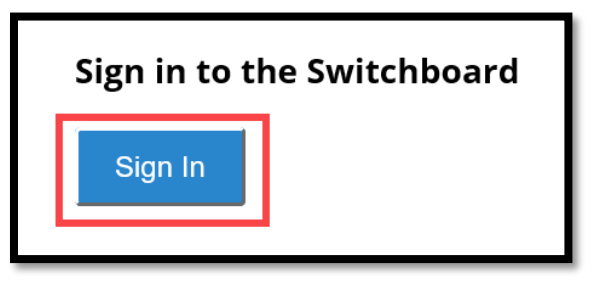
Step 4: Sign in with your Penn Medicine network username and password
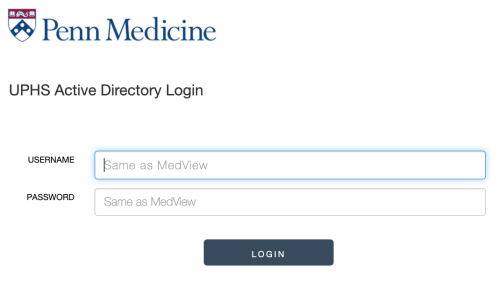
Step 5. To access Switchboard for virtual visits, select CHOOSE OUTPATIENT:
Step 6. Type your name (Last, First) in the provider search bar to pull up your schedule. Switchboard will now display your scheduled patients in PennChart.
Image
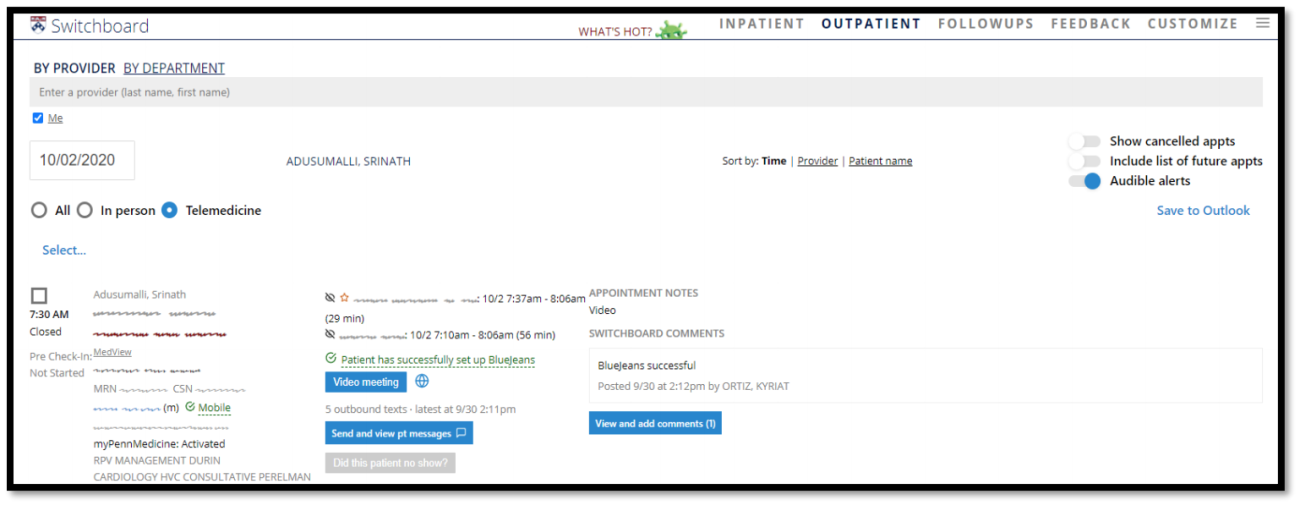
Outpatient Switchboard layout
Image
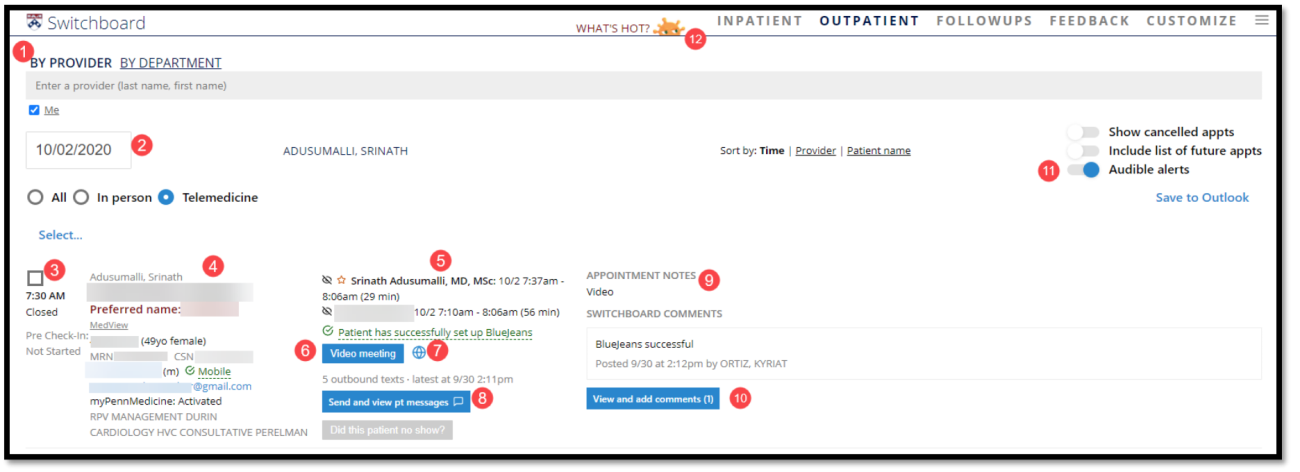
- Search function to locate the schedules of individual clinicians or departments.
- Calendar to view current, past, and future telehealth and in-person appointments.
- Time and eCheck-in status of appointments.
- Patient information, including name, DOB, age, MRN, appointment visit type, department, and contact information.
- Meeting history with the names and timing of individuals who participated in the telehealth visit.
- Video meeting button to enter the BlueJeans meeting.
- Request an interpreter globe button – select the patient's language, and a human interpreter will join the BlueJeans meeting within minutes.
- Send and view pt messages button will activate a pop-up window which displays messages to and from the patient. The text thread feature can send texts and emails to patients by template or free text. It shows read/unread status of these messages. If the patient replies to the text, a pop-up notification will appear in the upper right-hand side of your screen. Ensure someone is monitoring Switchboard for replies after messages are sent.
- APPOINTMENT NOTES pulls from the Multi-Provider Schedule within PennChart, and comments are stored in Switchboard only.
- SWITCHBOARD COMMENTS are notes that can be entered onto Switchboard; however, these comments only appear on Switchboard.
- Audible alerts will generate a sound notification when a new message has been received via Switchboard, and when an individual enters or leaves a BlueJeans meeting displayed on the page.