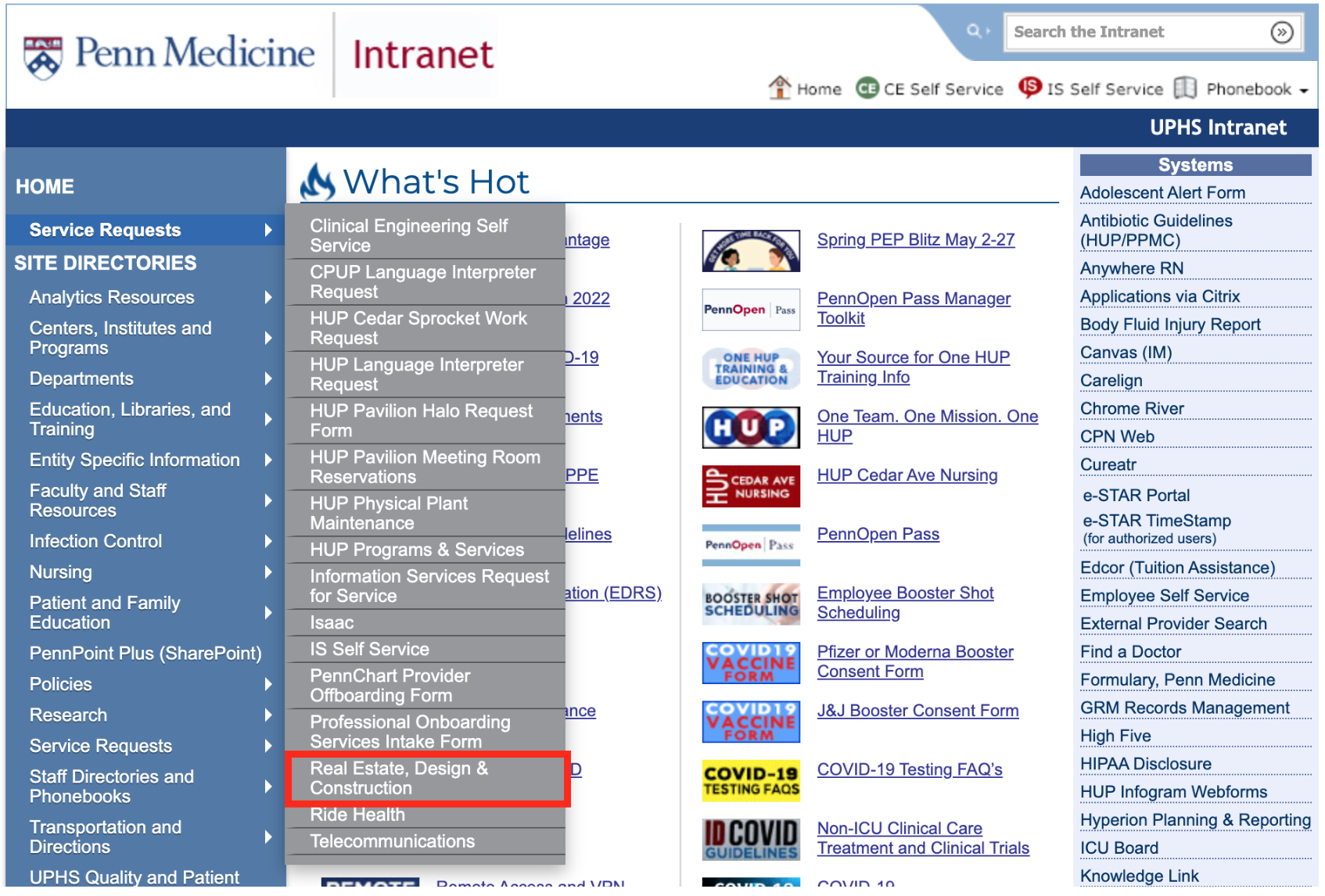Dos:
- Use dual monitors where possible
- Where dual monitors are not available, leverage an additional device (tablet, smartphone) to pull up Haiku OR resize BlueJeans and Epic to be side-by-side on one monitor
- Select a quiet, non-clinical space for your visits
Don'ts:
- Launch a video meeting if another clinician is logged in on the BlueJeans desktop application – this will show your displayed name as that clinician's rather than your won. Downloading desktop application should be avoided on shared computers
- Use exam rooms that could otherwise be utilized for in-person care
Recommended telehealth setup:
- Computers: recommended monitor with camera, microphone, and speakers
- Headsets: Poly Blackwire C3220 USB headset
- Sit to stand desks: Humanscale QuickStand or Amazon sit to stand desk
- To support noise reduction in the Center for Connected Care, we use a fixed system with roughly (20) white noise speakers (w/central adjustable room volume) placed strategically in the ceiling tile above the clinician decks. The noise reduction system we installed is Cambridge Sound Management but our system is akin to Sound Masking System for Offices & Healthcare Facilities. We also deployed 6 foot cubical wall on three sides and 5 foot wall with upper half being glass on fourth side. Glass was meant to ensure no one felt claustrophobic in the box
Requesting real estate design assistance to assist with your telehealth setup:
Place a Real Estate Request for Service (RFS) to have your space evaluated. You can place this on the Penn Medicine intranet:
- If you are on the UPHS network: at http://uphsnet.uphs.upenn.edu/home/
- If you are not on the UPHS network: select the "UPHS Intranet Page" icon on the Penn Medicine Remote Access Portal at https://pennmedaccess.uphs.upenn.edu/
Once on the intranet, select "Service Requests", then "Real Estate, Design & Construction"